Text field
Manual to add a Text field in a form. Text fields are the basic building blocks for capturing textual data. It is used for getting small one line text. Navigate to the editor and open your form.
Open the field options
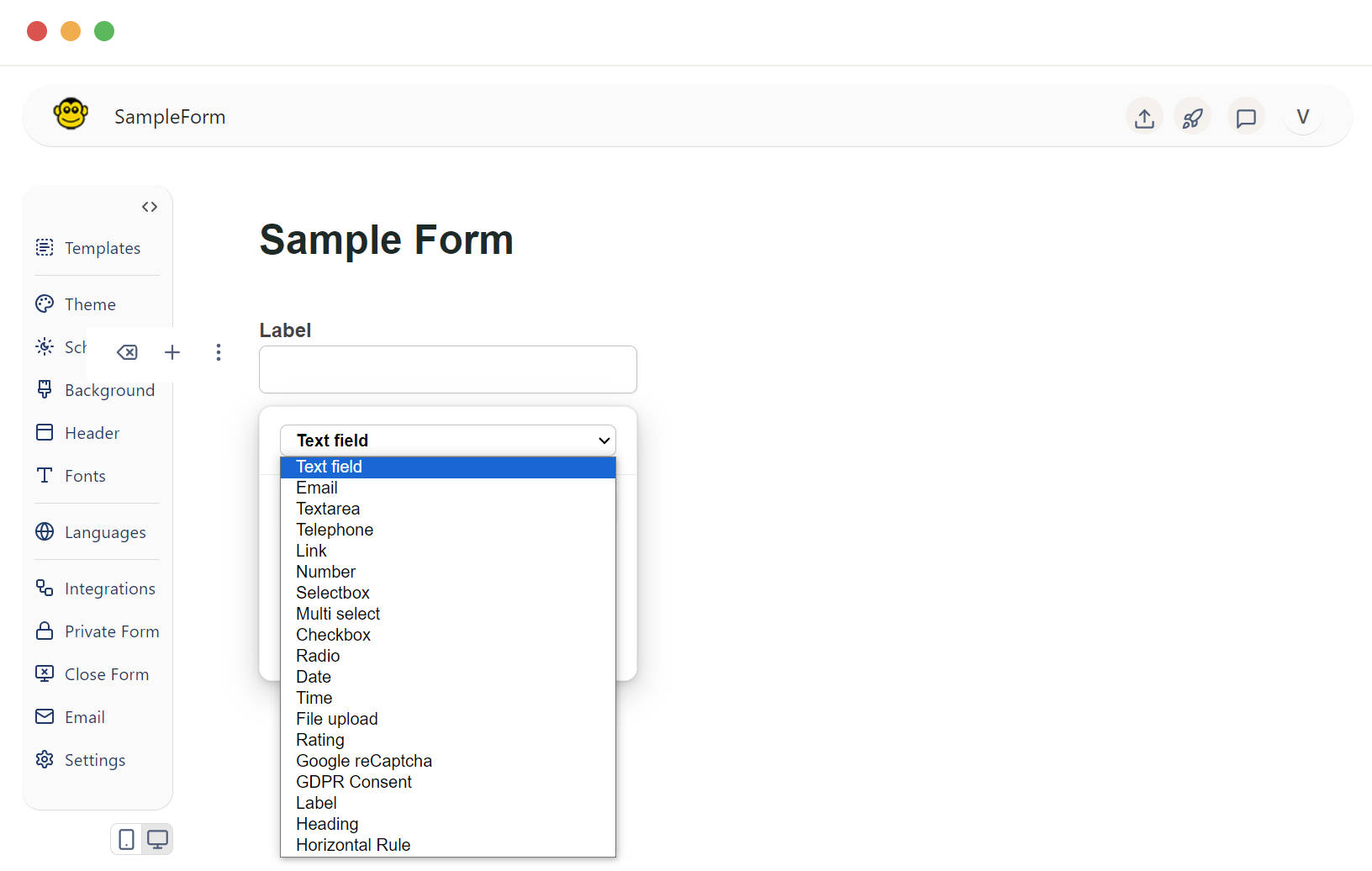
- Press the enter key: This will open the field options dropdown.
- Press the "o" button: This will also bring up the field options.
From the dropdown menu that appears and select the "text" field.Once the text field is selected, it will be added to your form.
Name your textfield
Clear the existing "Label" text and type your desired name for the text field. This name is typically what will appear as a label beside the field.
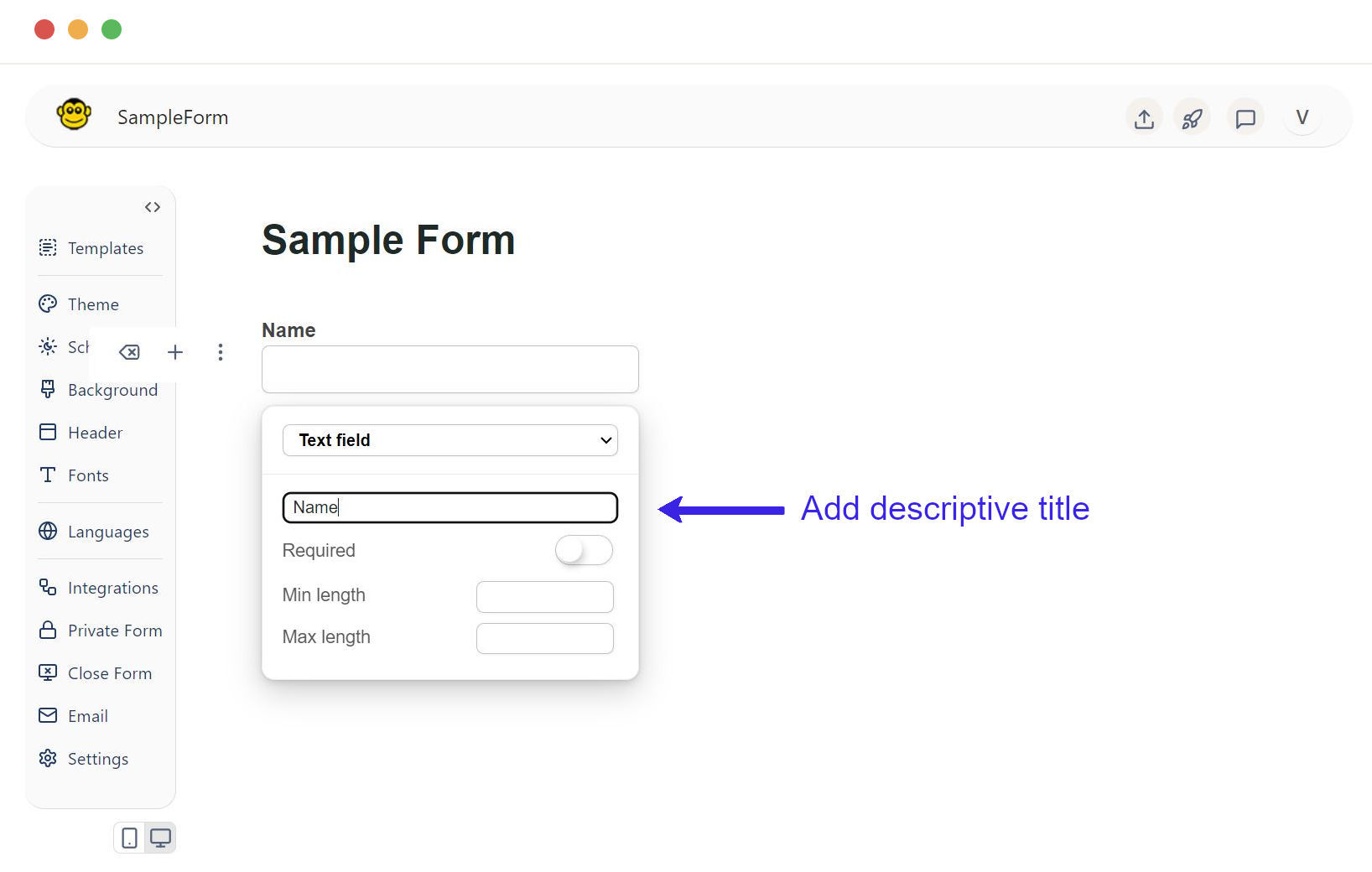
Text fields can be customized
Required field
Enabling a text field as required ensures that users must provide input before submitting the form.
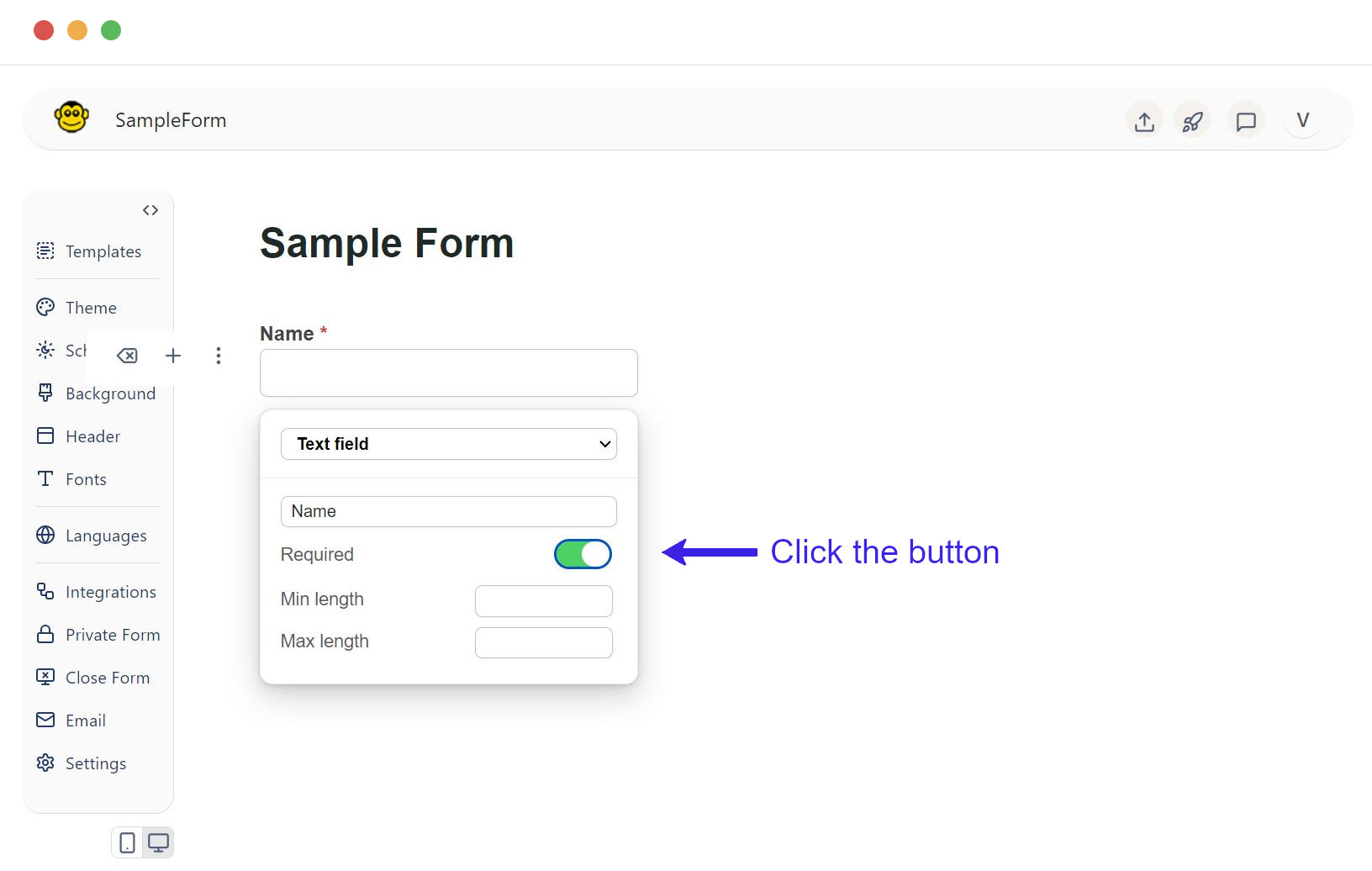
Once the button is clicked, it will be added in your text field.
Min and Max length
Setting minimum and maximum length constraints that helps control the amount of text a user can enter.
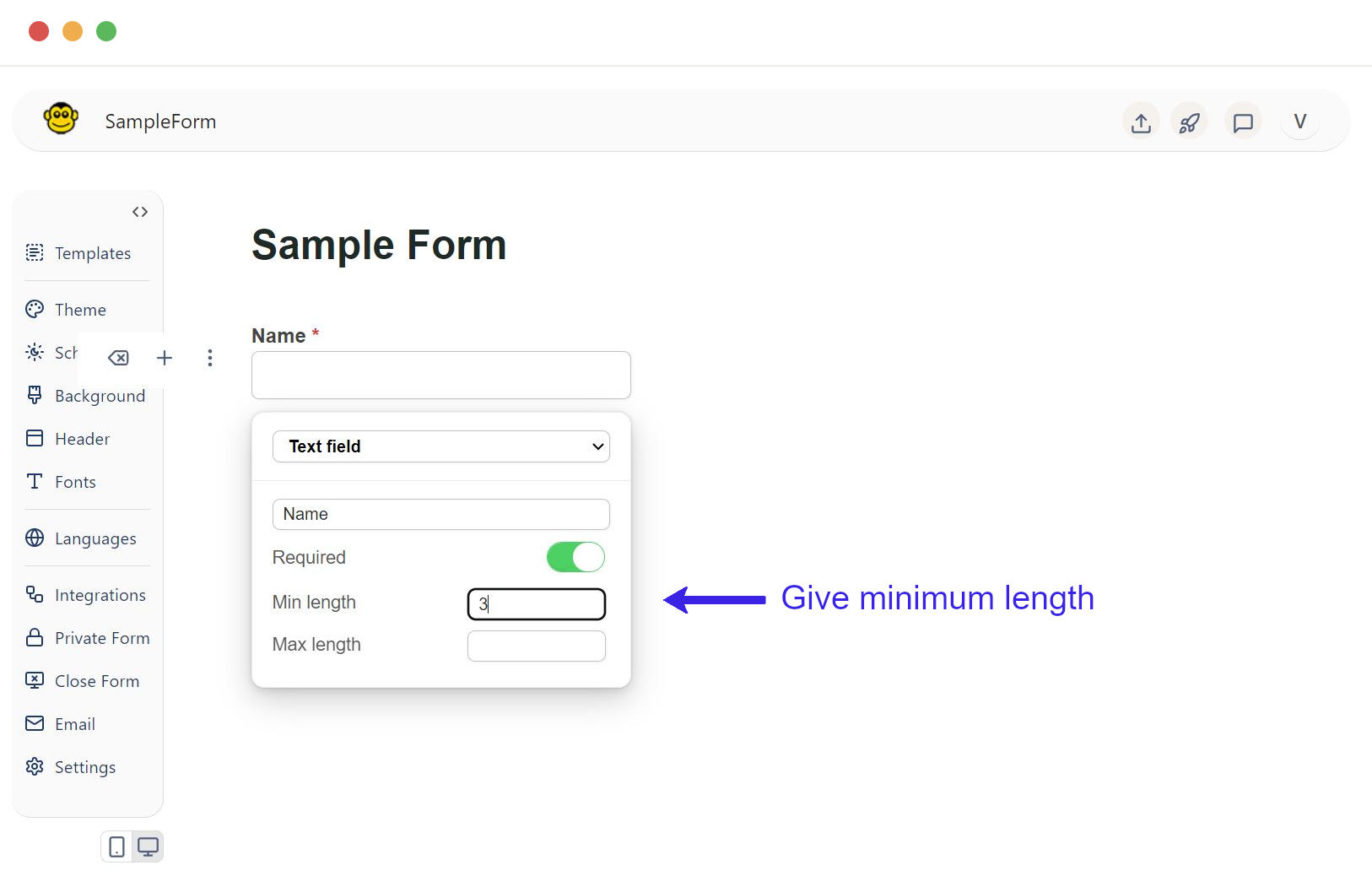
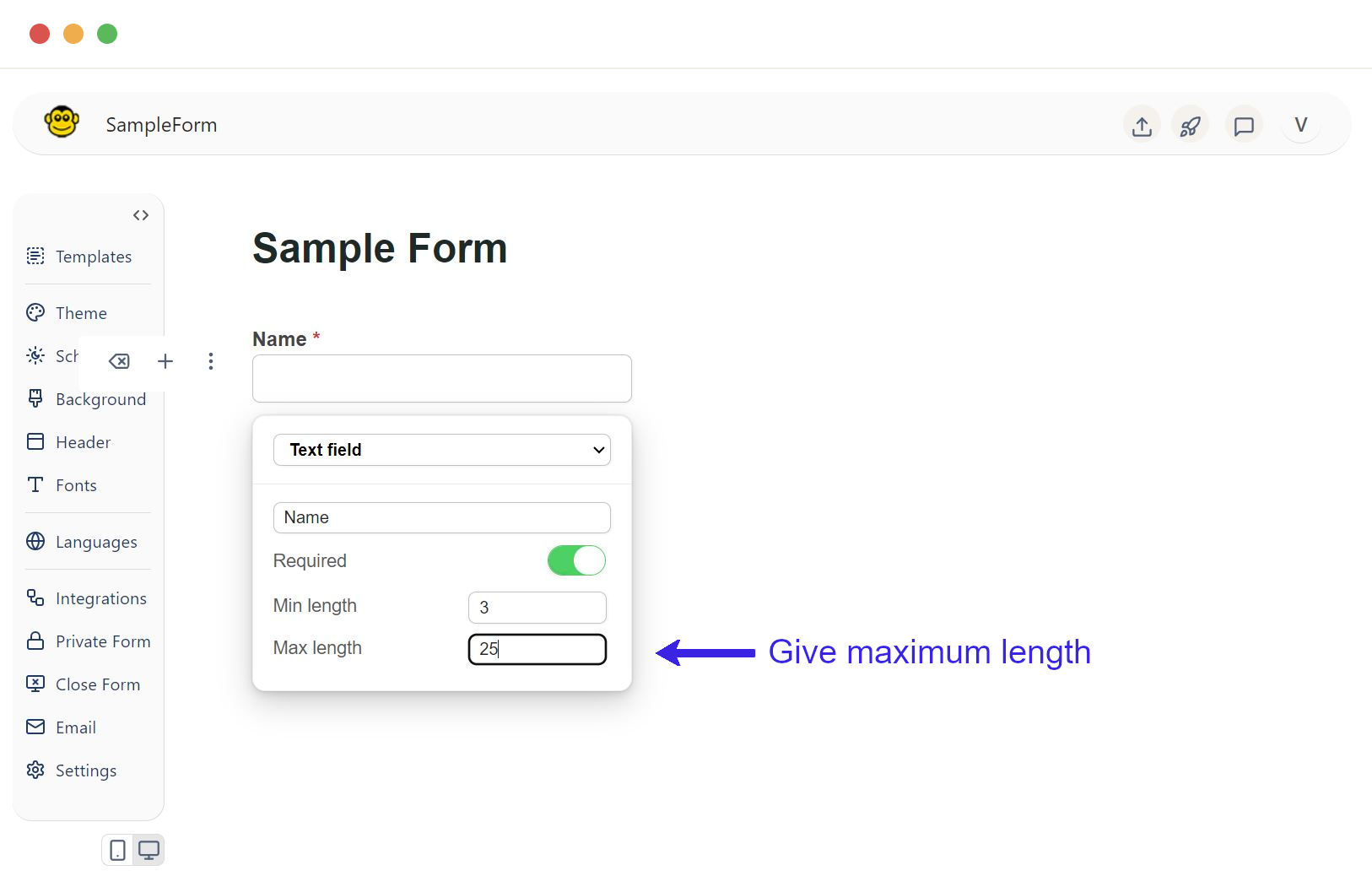
Placeholder text
Placeholder text provides a hint or example of what should be entered into the field, guiding users on the expected input format.
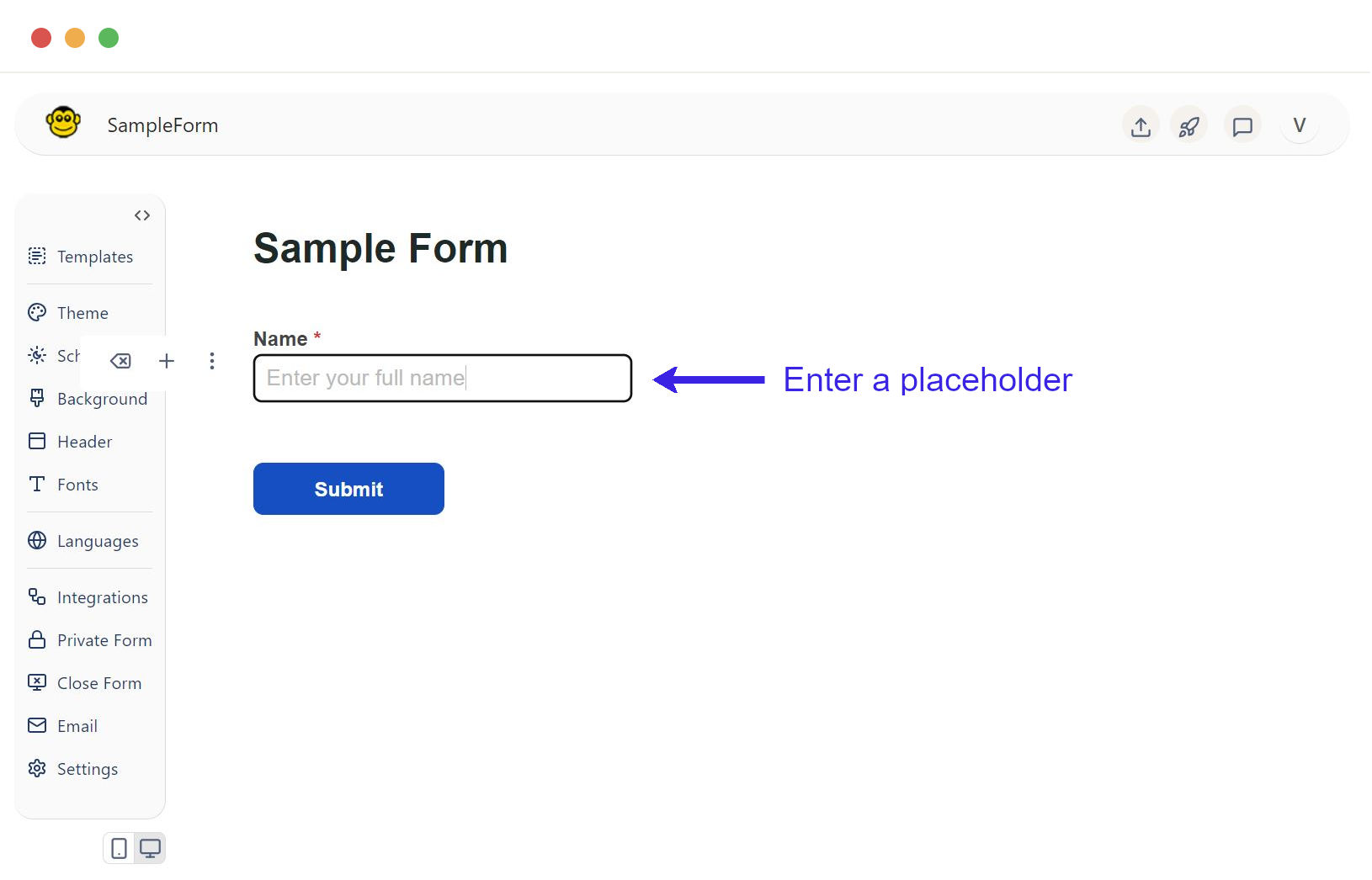
Sample text field live form
These are the steps to create text fields in a form using FormApe.
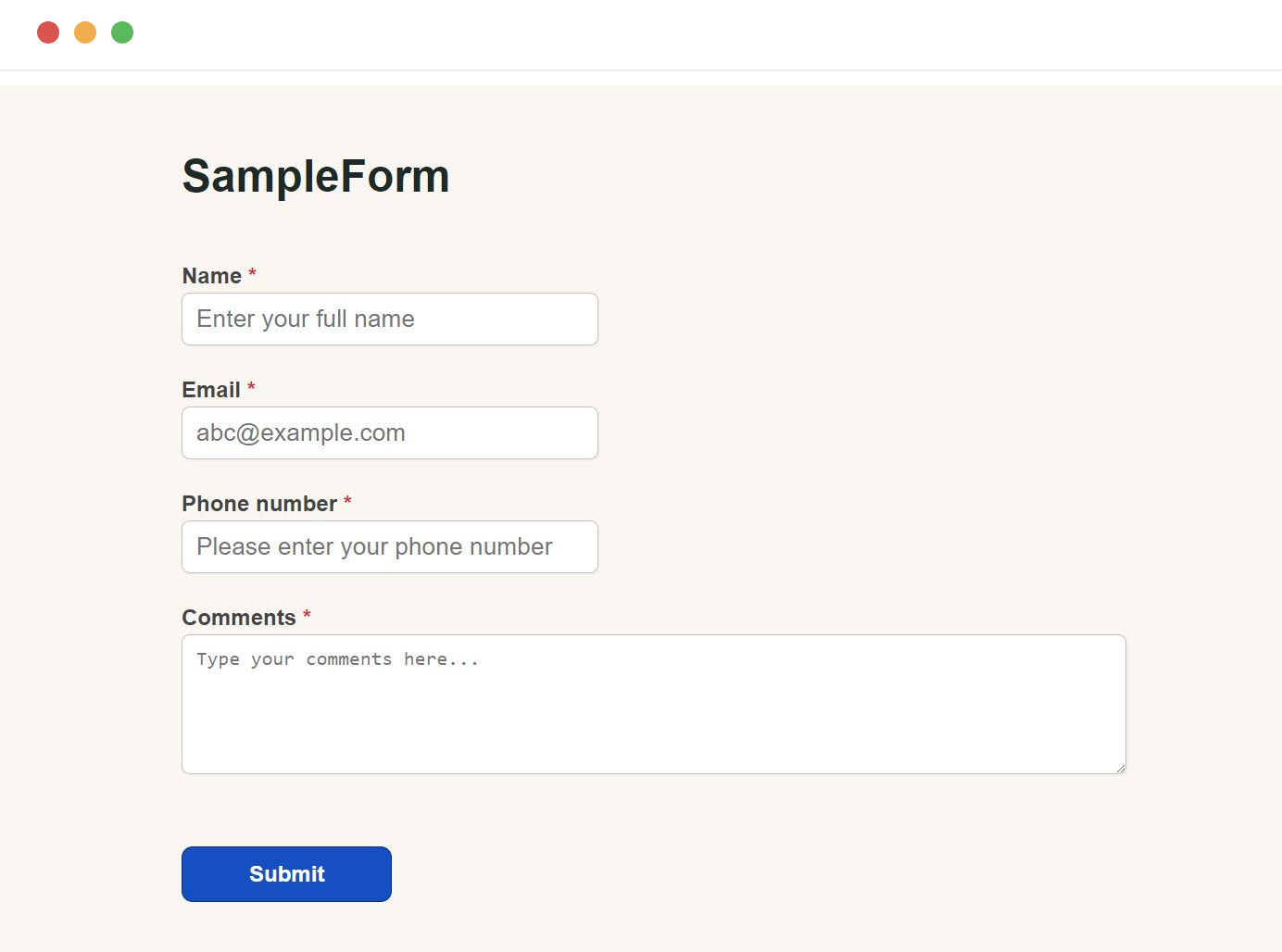
Need support? Get help here
Still have questions? Contact us for support. We respond to all messages and we get back within a couple of hours.
Support: www.formape.com/support