Phone number field
Guide for including a Phone Number (telephone) field in a form. To include a telephone field in your form for collecting phone numbers. Open your form in the editor.
Open the field options
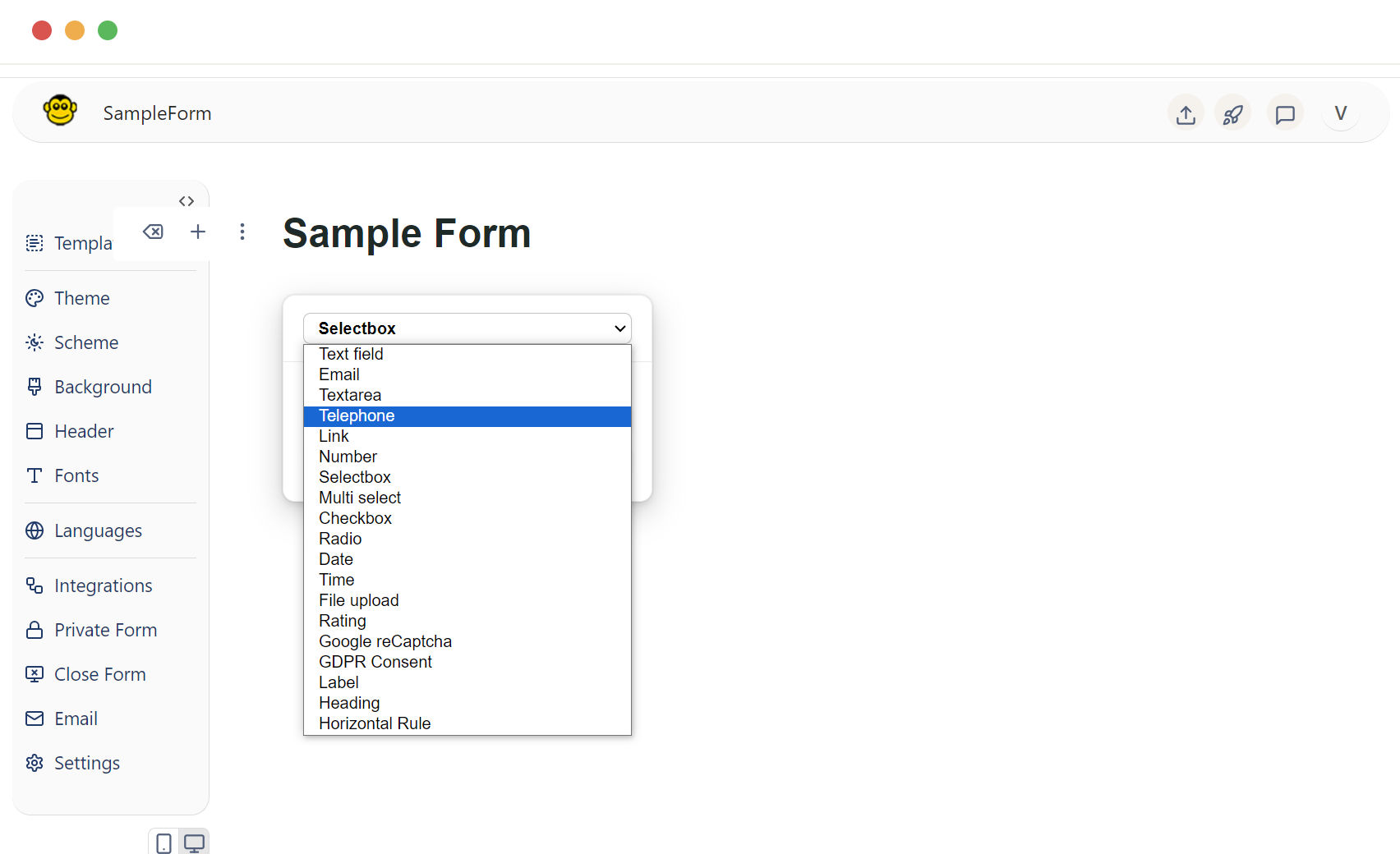
- Press the enter key: This will open the field options dropdown.
- Press the "o" button: This will also bring up the field options.
From the dropdown menu that appears and select the "Telephone" field. Once the Telephone field is selected, it will be added to your form.
Name your telephone field
Clear the existing "Label" text and replace it with a descriptive title such as "Phone Number" or "Contact Number".

This name is typically what will appear as a label beside the field.
Telephone field can be customized
Required field
Marking a Telephone field as required ensures that users must provide input before submitting the form.
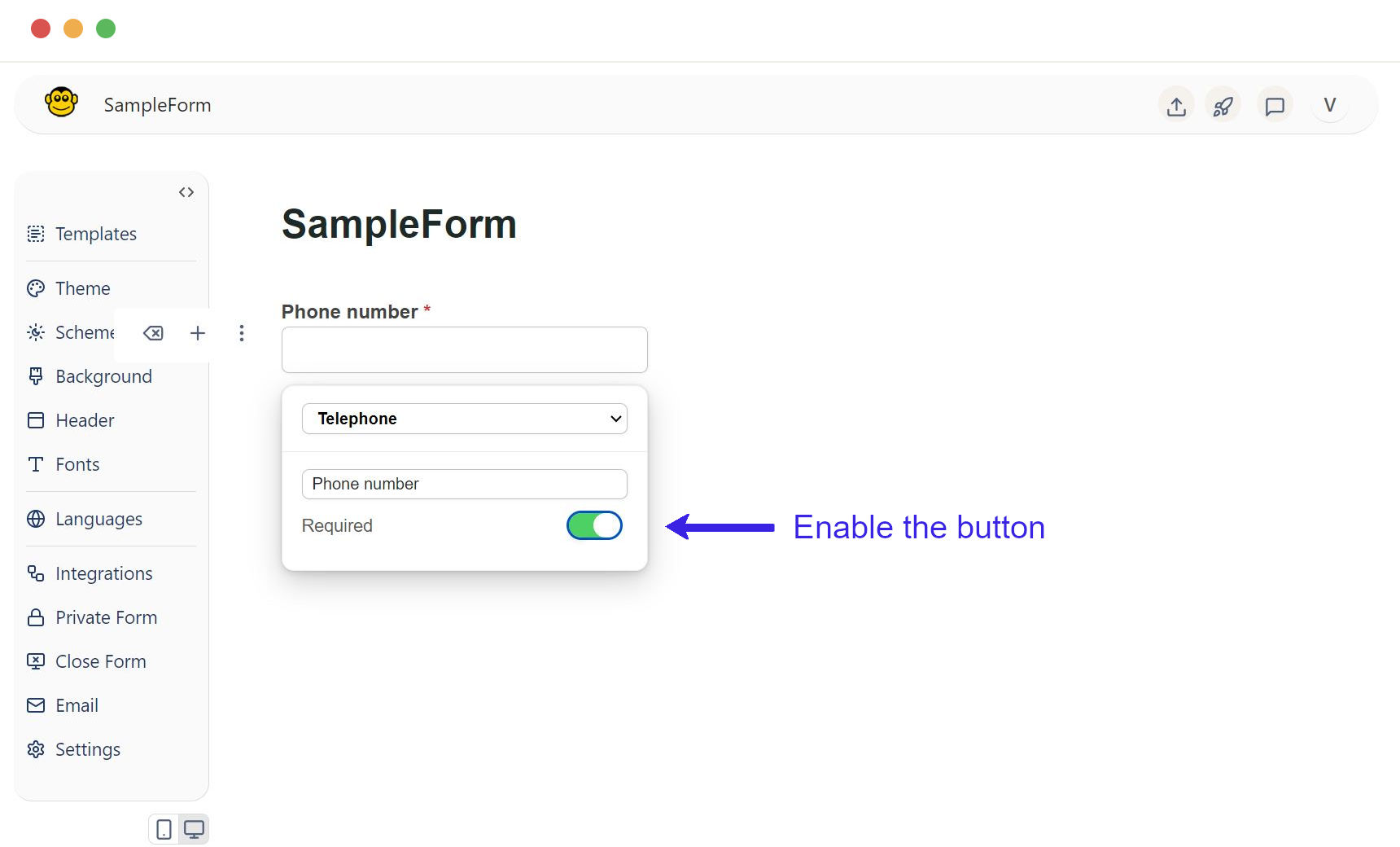
Once the button is clicked, it will be added in your text field.
Placeholder text
It provides a hint or example of what should be entered into the field, such as "Please enter your phone number" or "(123) 456-7890".
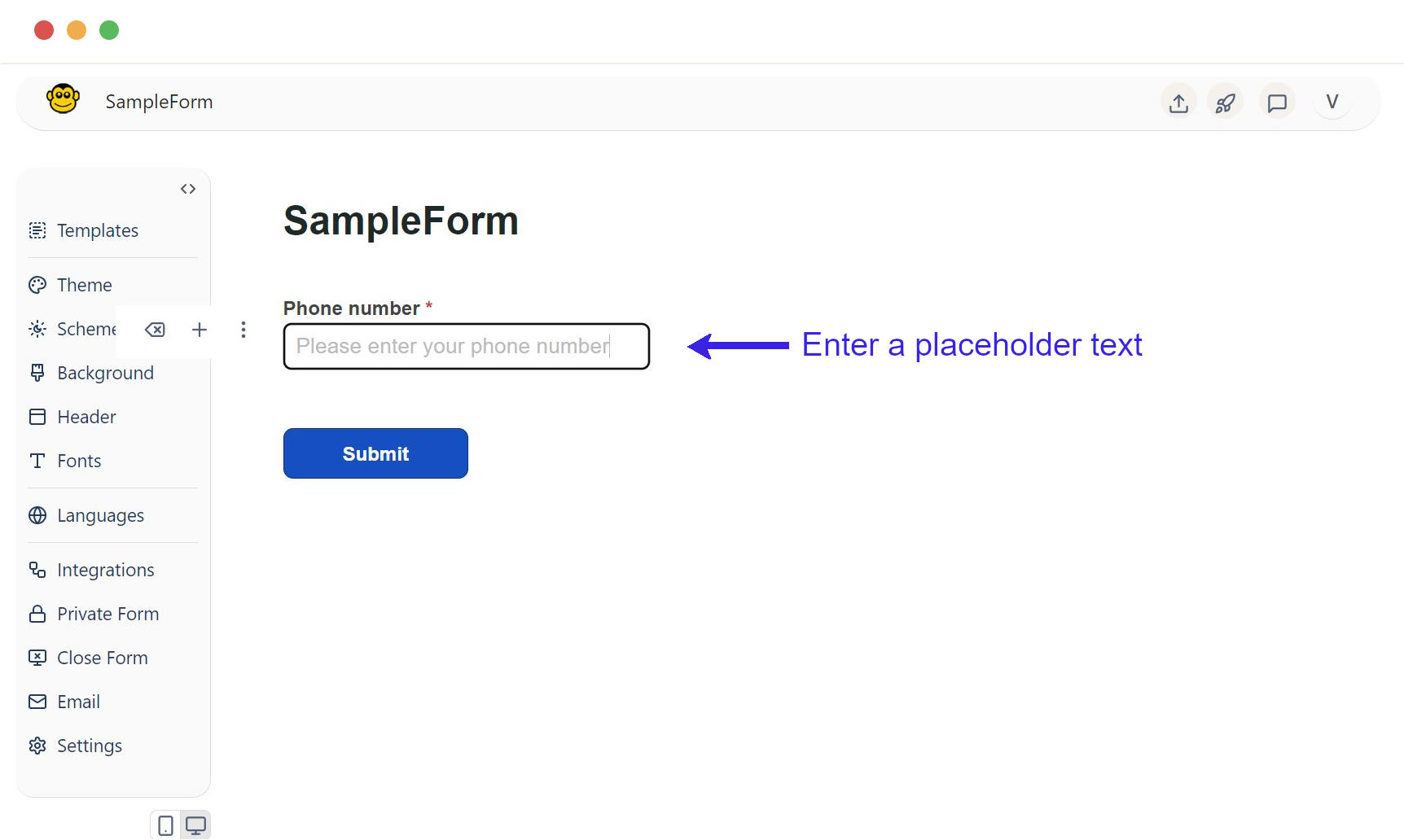
Sample telephone field live form
These are the simple steps to create a Phone Number(telephone) field in a form using FormApe.
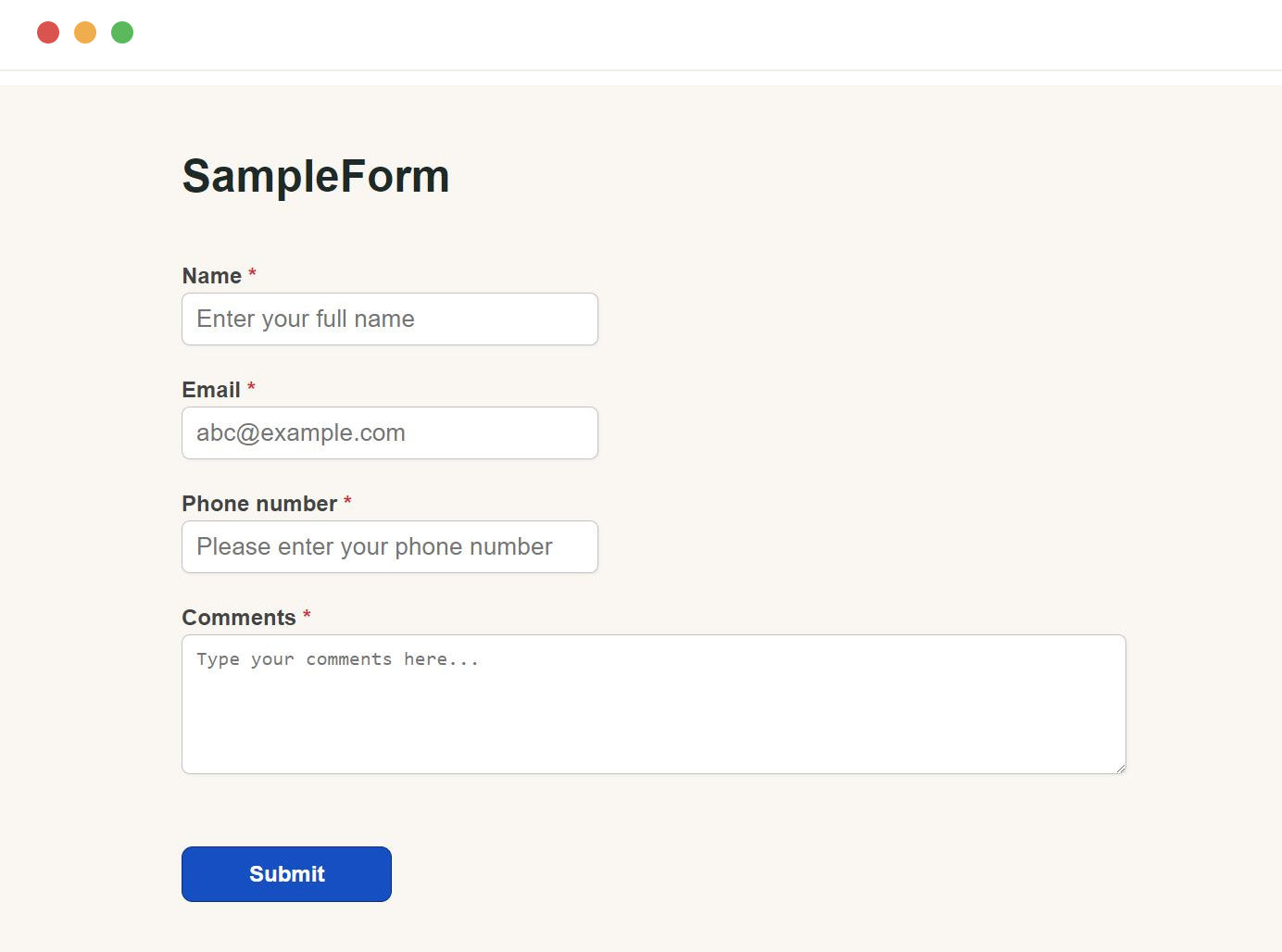
Need support? Get help here
Still have questions? Contact us for support. We respond to all messages and we get back within a couple of hours.
Support: www.formape.com/support