File upload field
The file upload field in FormApe allows users to attach files to their form submissions. This feature is essential for collecting additional documents, images, or other files that support the information being submitted.
How to use the file upload field
Access the file upload field
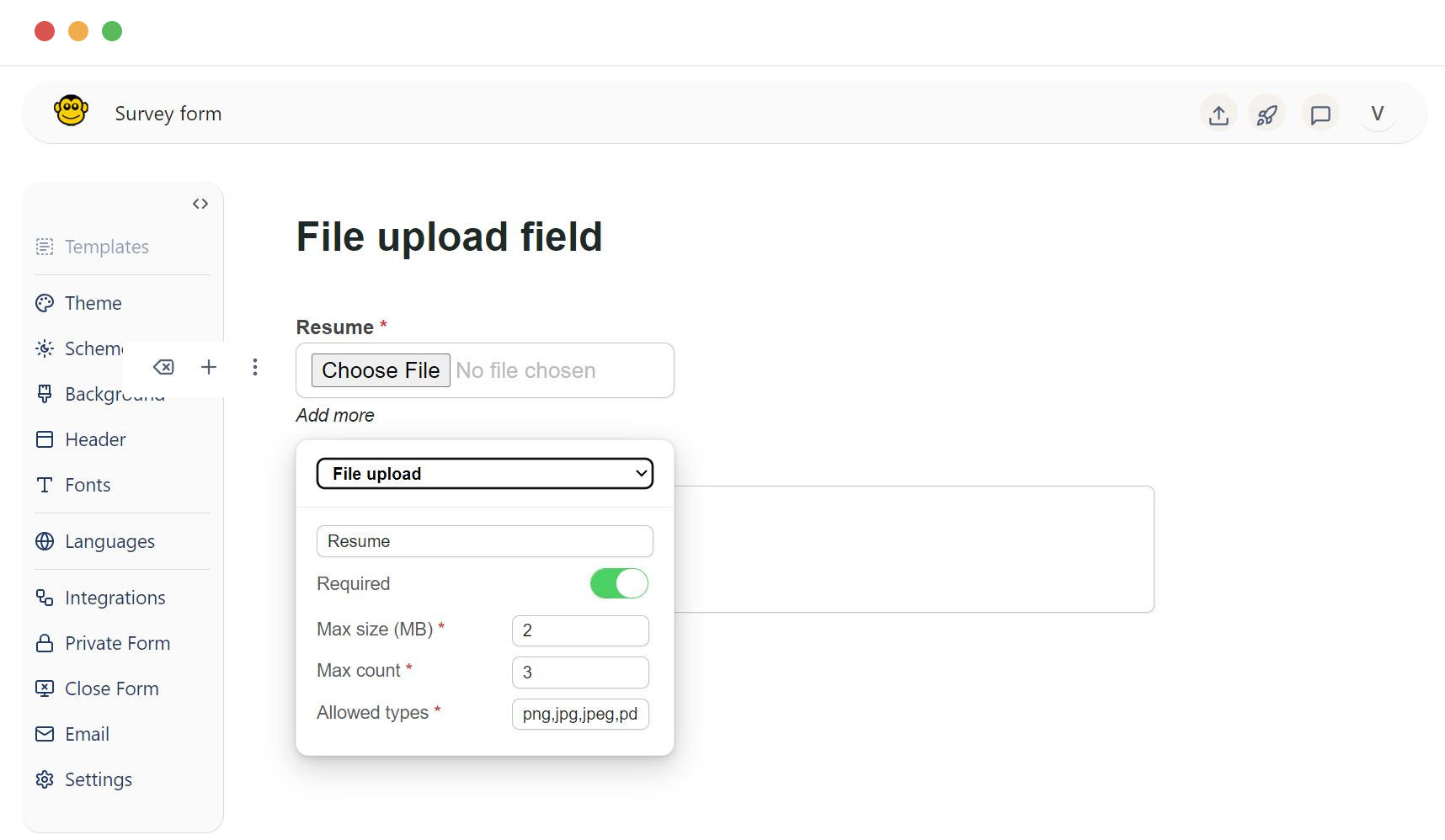
In the FormApe application, navigate to the form where you want to add the file upload field.
Uploading a file
Click on the file upload field or the "Choose File" button.
A file browser window will open, allowing you to select the file from your computer.
Select the desired file and click "Open" to upload it. The file name will appear in the upload field once it is successfully selected.
Field customization options
The label provides a descriptive name for the file upload field. Click on the label text to modify it and type in a new descriptive name.
Toggle the "Required" switch to make the file upload mandatory. When enabled, users must upload a file to submit the form.
Max size (MB)
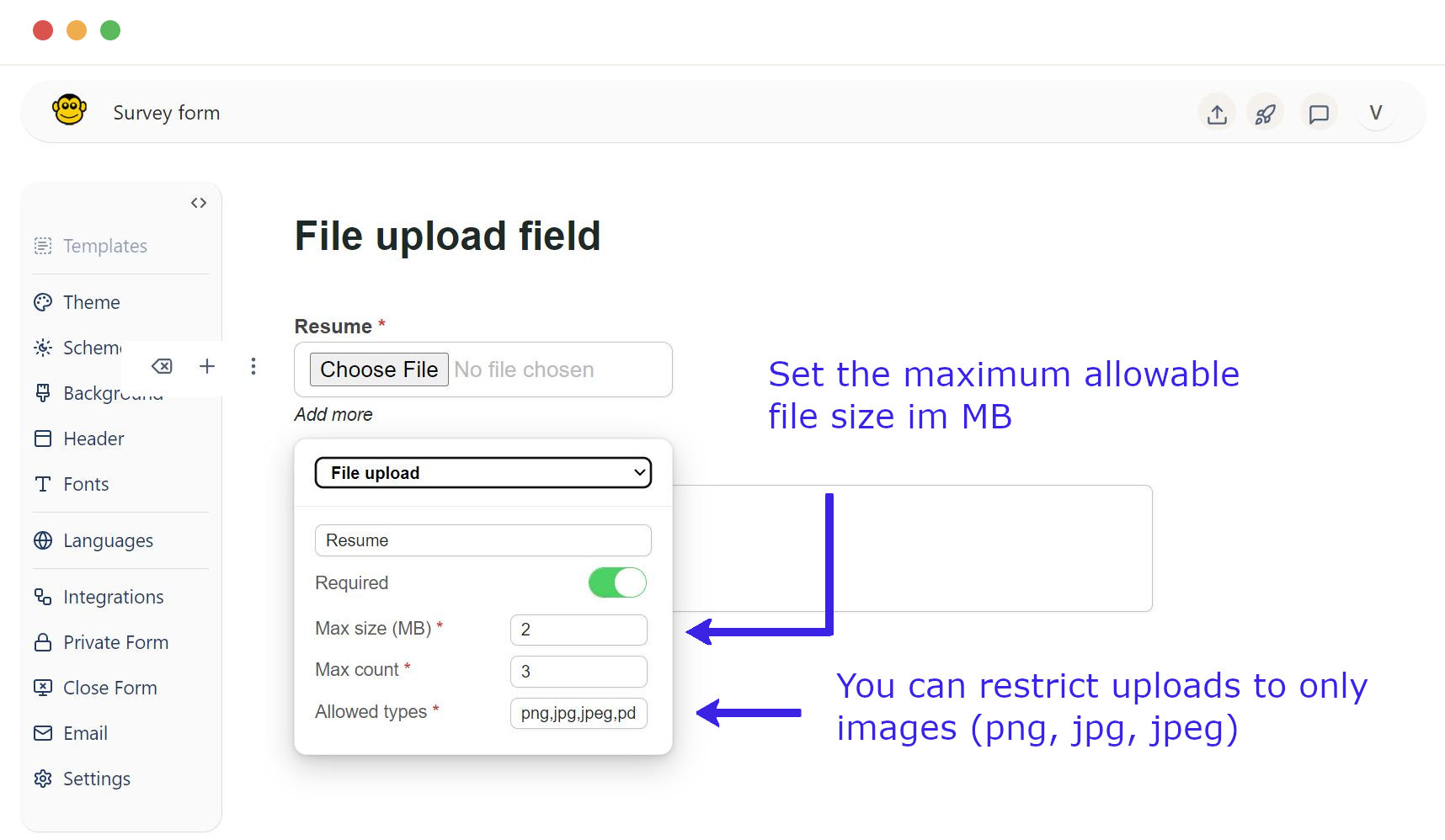
Set the maximum allowable file size in megabytes by entering a value in the "Max size (MB)" field. This restricts users from uploading files larger than the specified size.
Max count
Specify the maximum number of files that can be uploaded by entering a value in the "Max count" field. This limits the number of files a user can attach.
Allowed types
Limit the types of files that can be uploaded by specifying acceptable file extensions in the "Allowed types" field. For example, you can restrict uploads to only images (png, jpg, jpeg) and documents (pdf).
File size and count limits
Set appropriate size and count limits to manage the data effectively and prevent users from uploading excessively large or too many files.
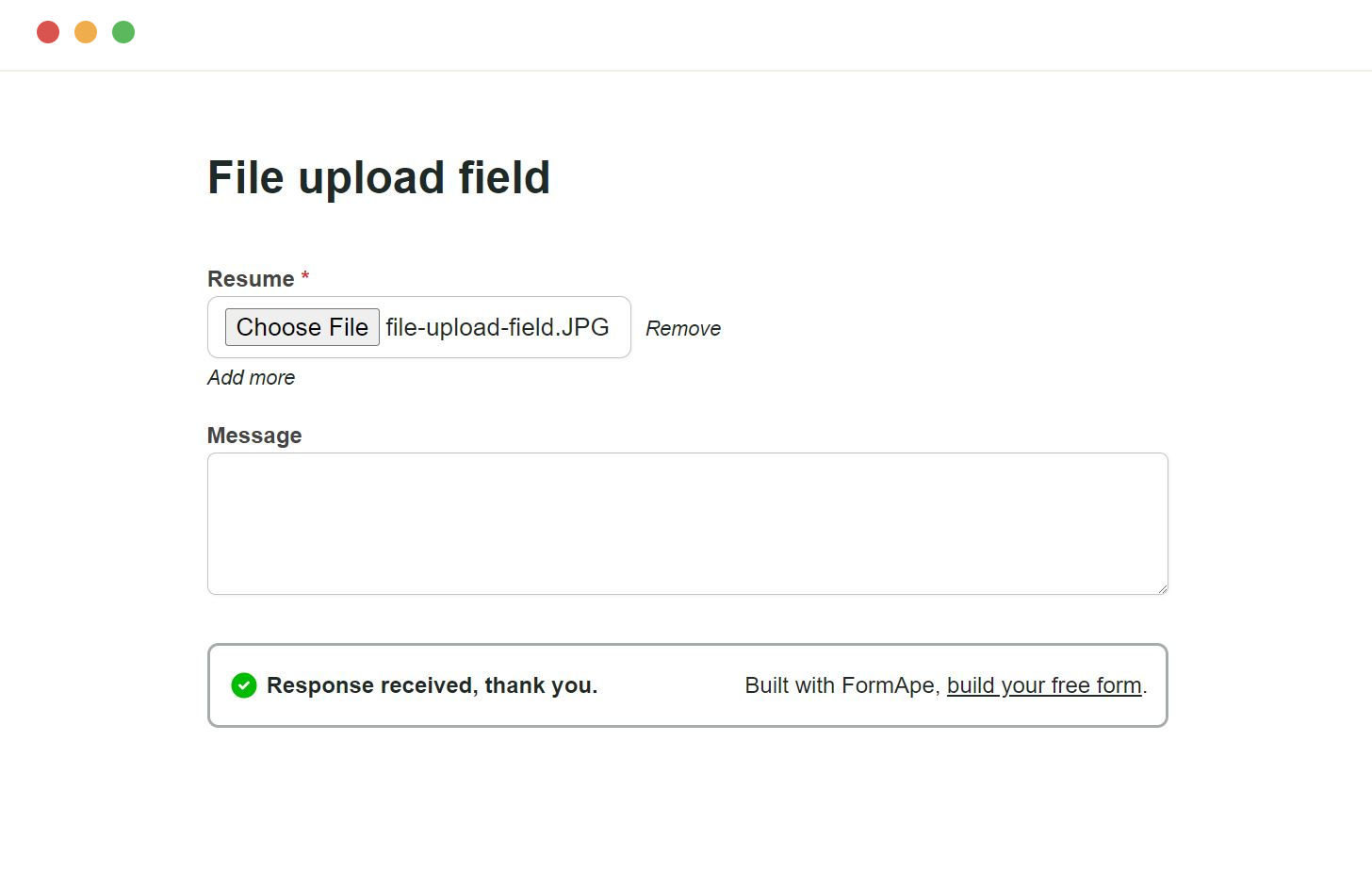
Need support? Get help here
Still have questions? Contact us for support. We respond to all messages and we get back within a couple of hours.
Support: www.formape.com/support