Email notifications for forms
Email notifications are a feature to keep you notified on form submissions in real time.
For pro users, there are additional customization settings available to tailor email notifications according to specific needs.
Access email notification
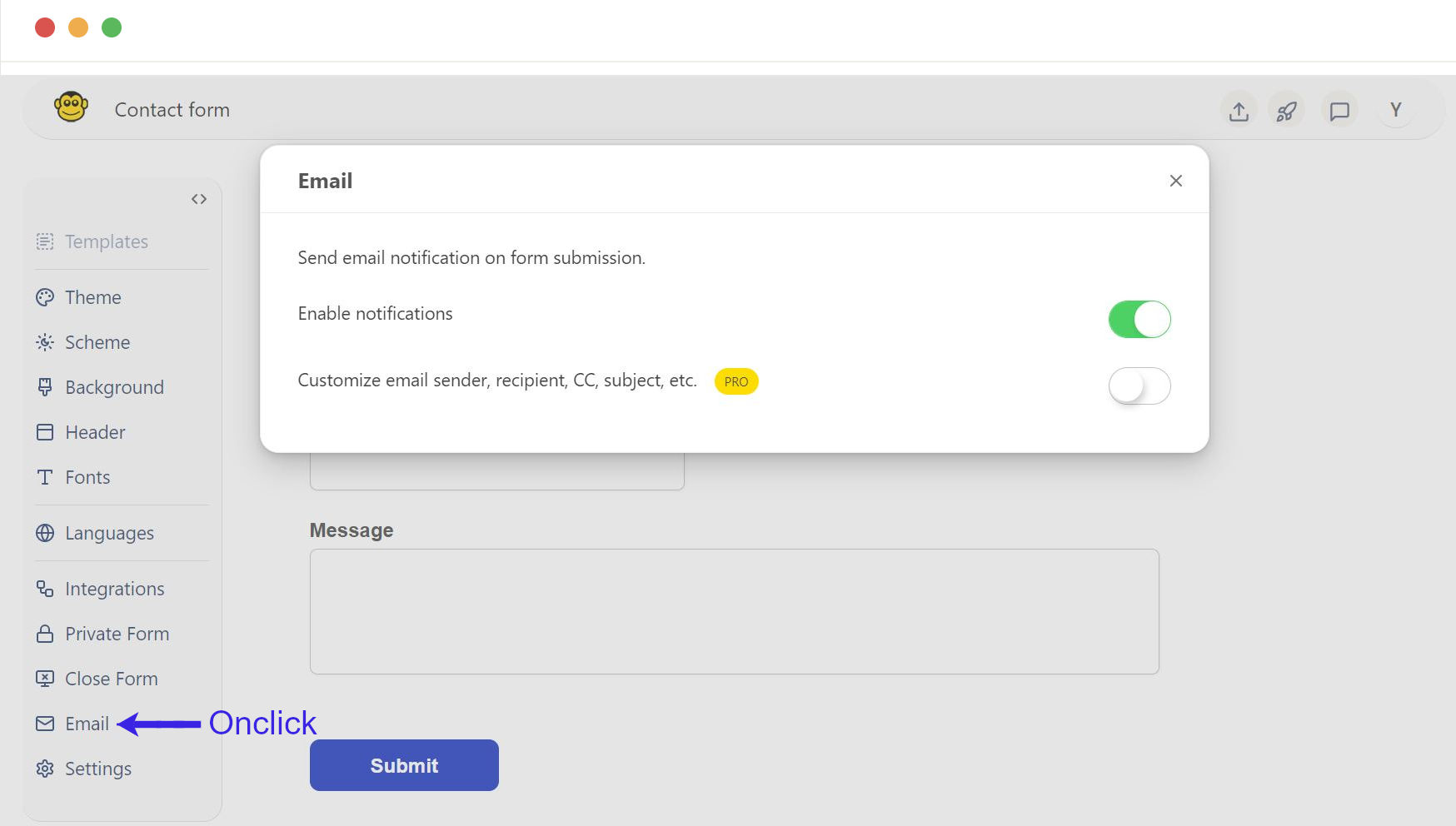
Enable email notifications
When you create a form, the Enable notifications checkbox is automatically checked to receive email notifications for form submissions.
If you don't want to receive emails for that form, uncheck the checkbox. This will stop emails from being sent on form submission.
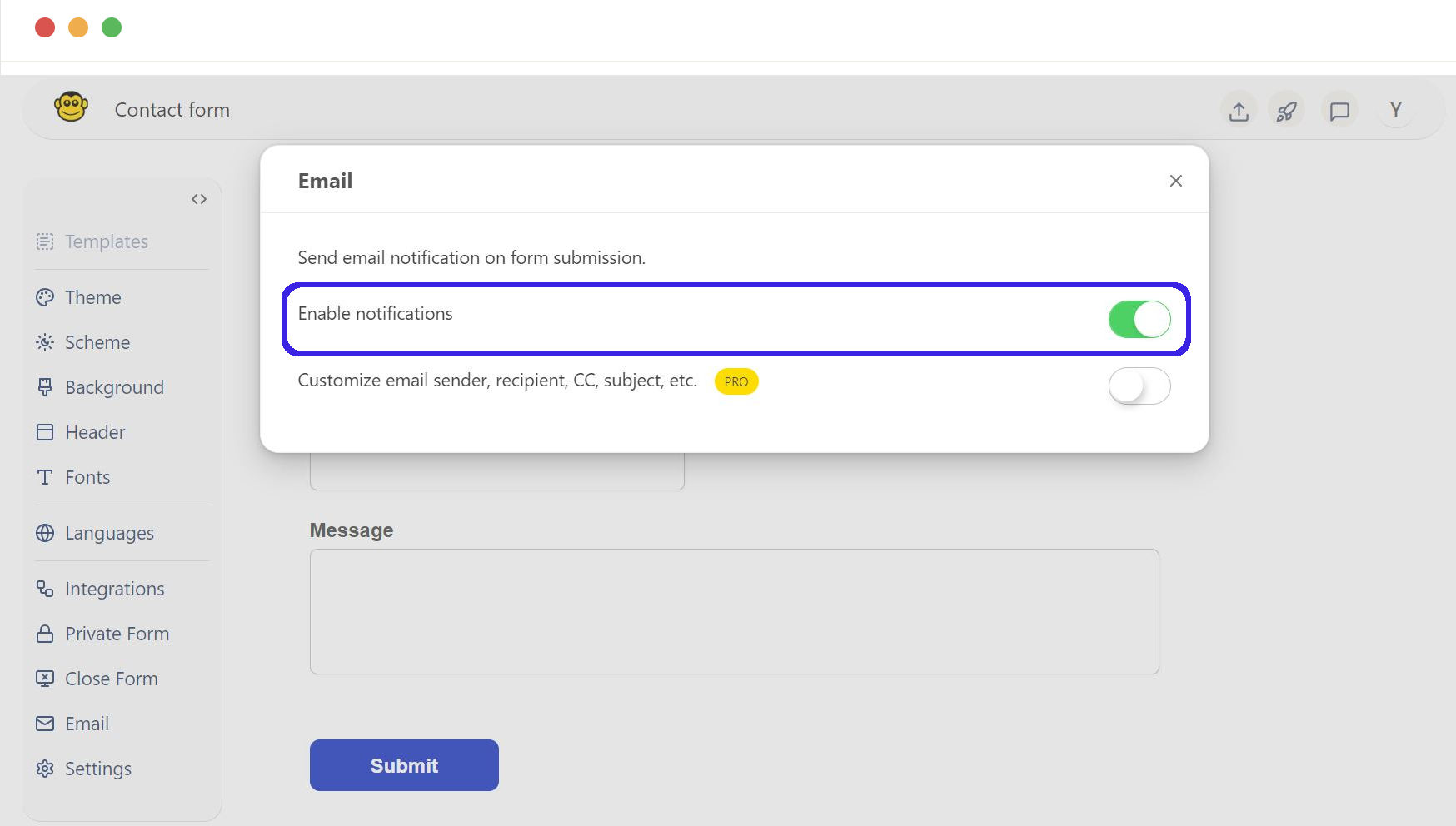
Customize the email settings
Customizing your email settings helps you manage form submissions better, communicate more effectively with your team, and keep your form data organized and professional.
By configuring these settings, you can control who receives notifications, how they appear, and what information they include.
This feature is available only to Pro users.
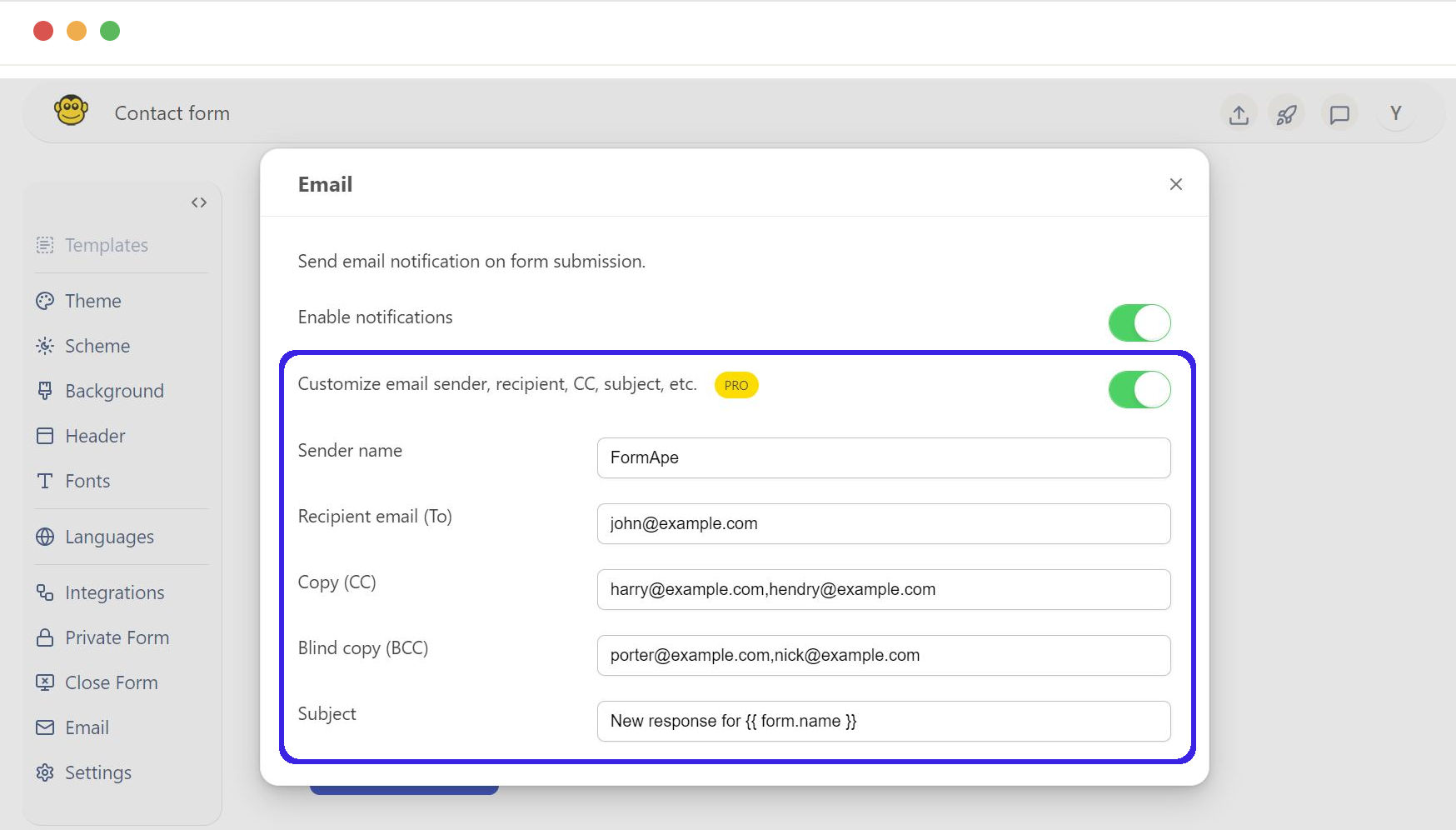
- Sender name: Enter the name that will appear in the "From" field of the email.
- Recipient email (To): Enter the primary email address where the notifications will be sent.
- Copy (CC): Add email addresses that will receive a carbon copy of the notification. Separate multiple addresses with commas
- Blind copy (BCC): Add email addresses that will receive a blind carbon copy of the notification. Multiple addresses can be separated by commas.
- Subject: Customize the subject line of the notification email. Use placeholders to include dynamic content from the form submission.
Sample response email
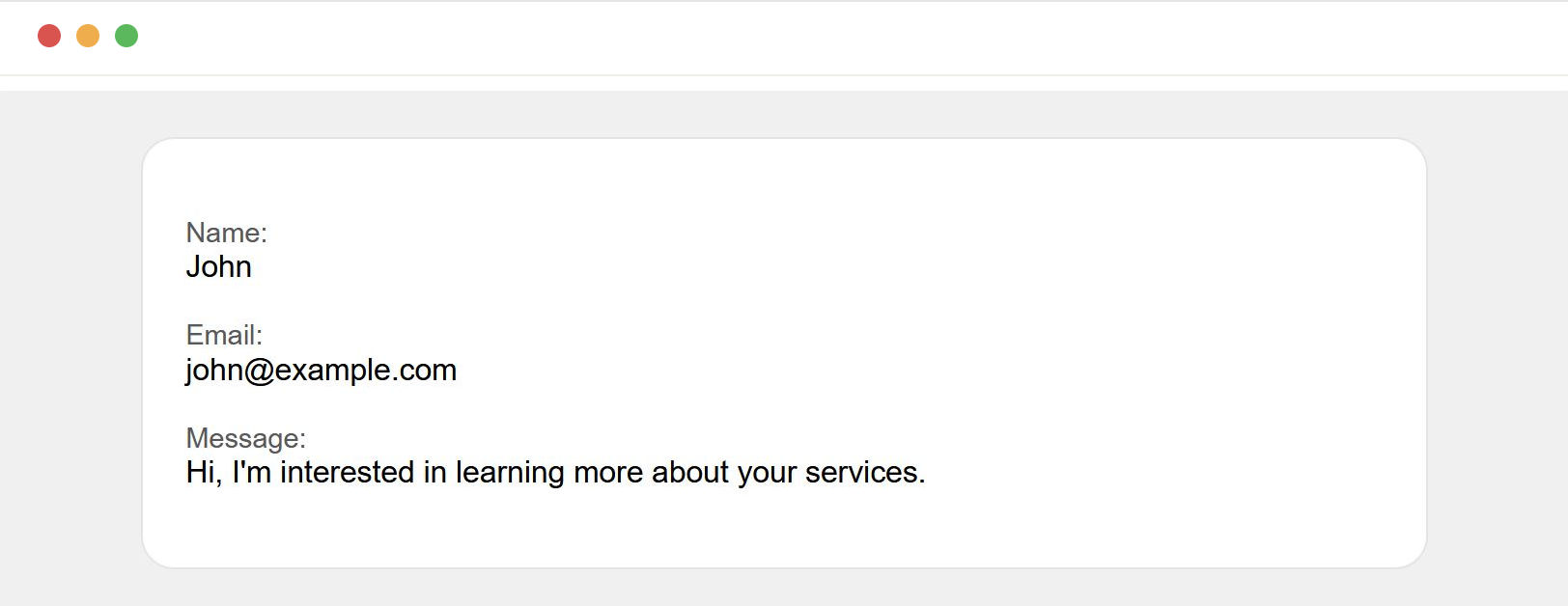
Need support? Get help here
Still have questions? Contact us for support. We respond to all messages and we get back within a couple of hours.
Support: www.formape.com/support