Email field
Guide to insert an email field in a form. Email fields are an essential component in building a form. You can insert a field in a click. Open your form in the editor.
Open the field options
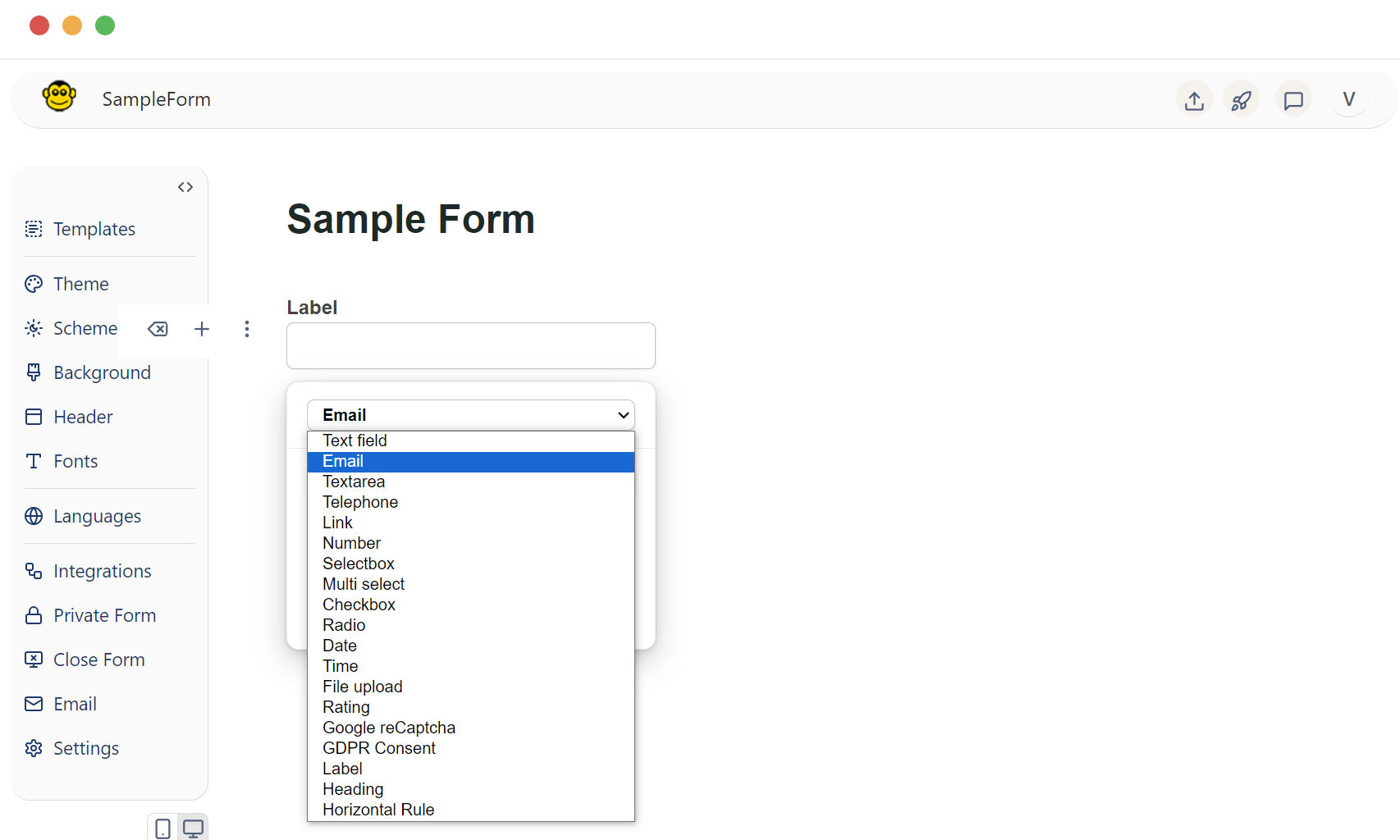
- Press the enter key: This will open the field options dropdown.
- Press the "o" button: This will also bring up the field options.
From the dropdown menu that appears and select the "email" field. Once the email field is selected, it will be added to your form.
Name your email field
Clear the existing "Label" text and replace it with a descriptive title such as "Email Address" or "Enter your Email."
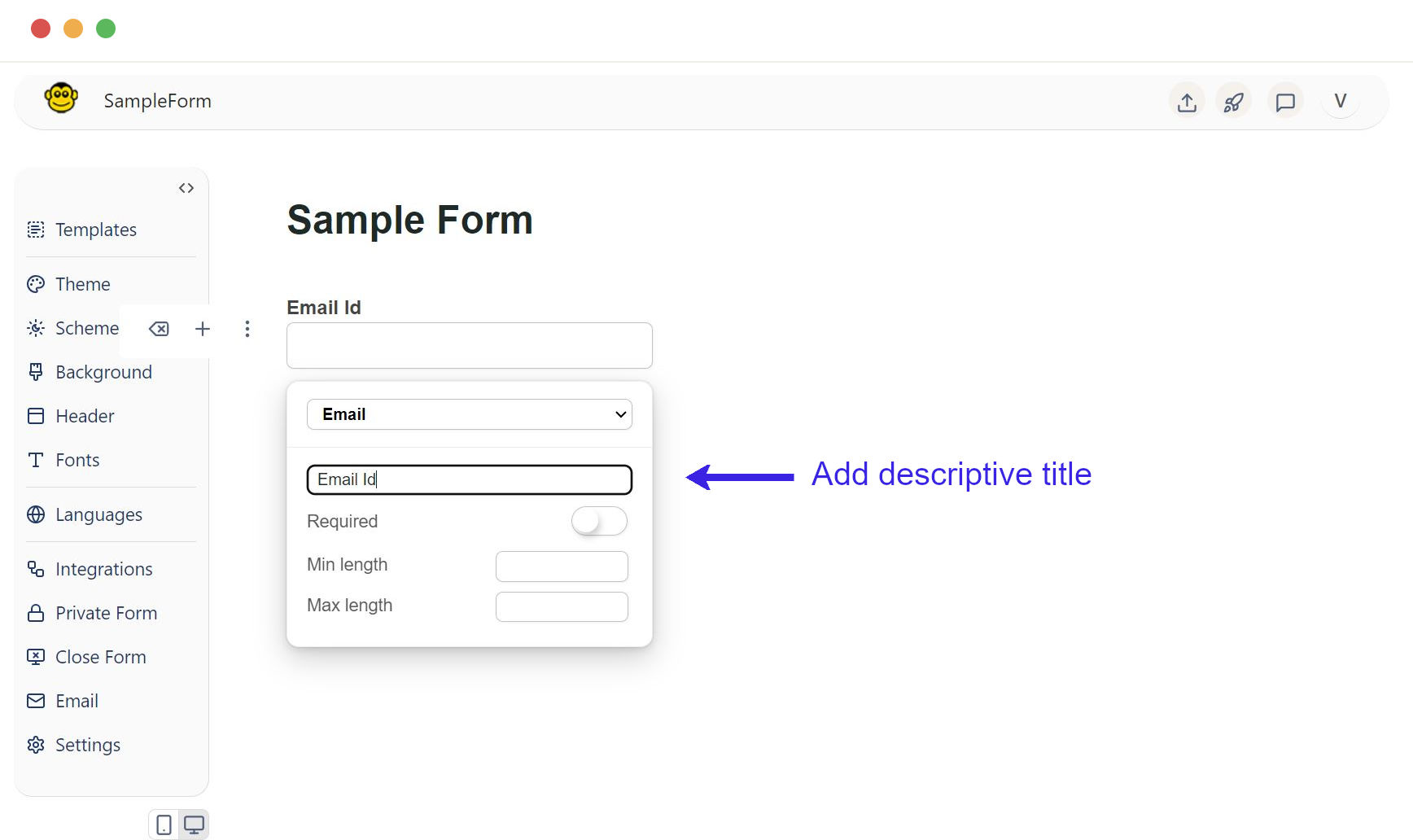
This name is typically what will appear as a label beside the field.
Email field can be customized
Required Field
Marking an email field as required ensures that users must provide input before submitting the form.
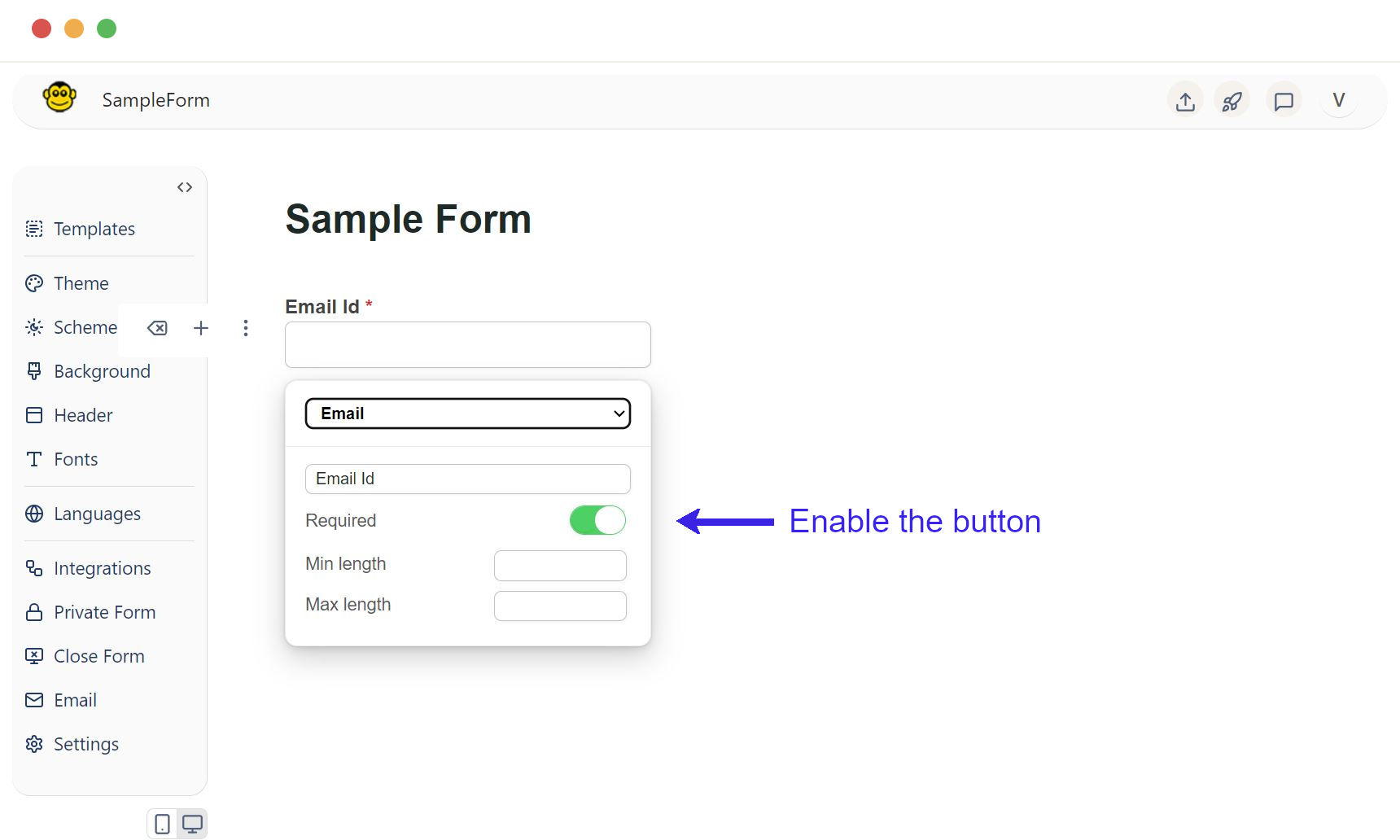
Once the button is clicked, it will be added in your text field.
Min and Max Length
Setting minimum and maximum length constraints that helps control the amount of text a user can enter.
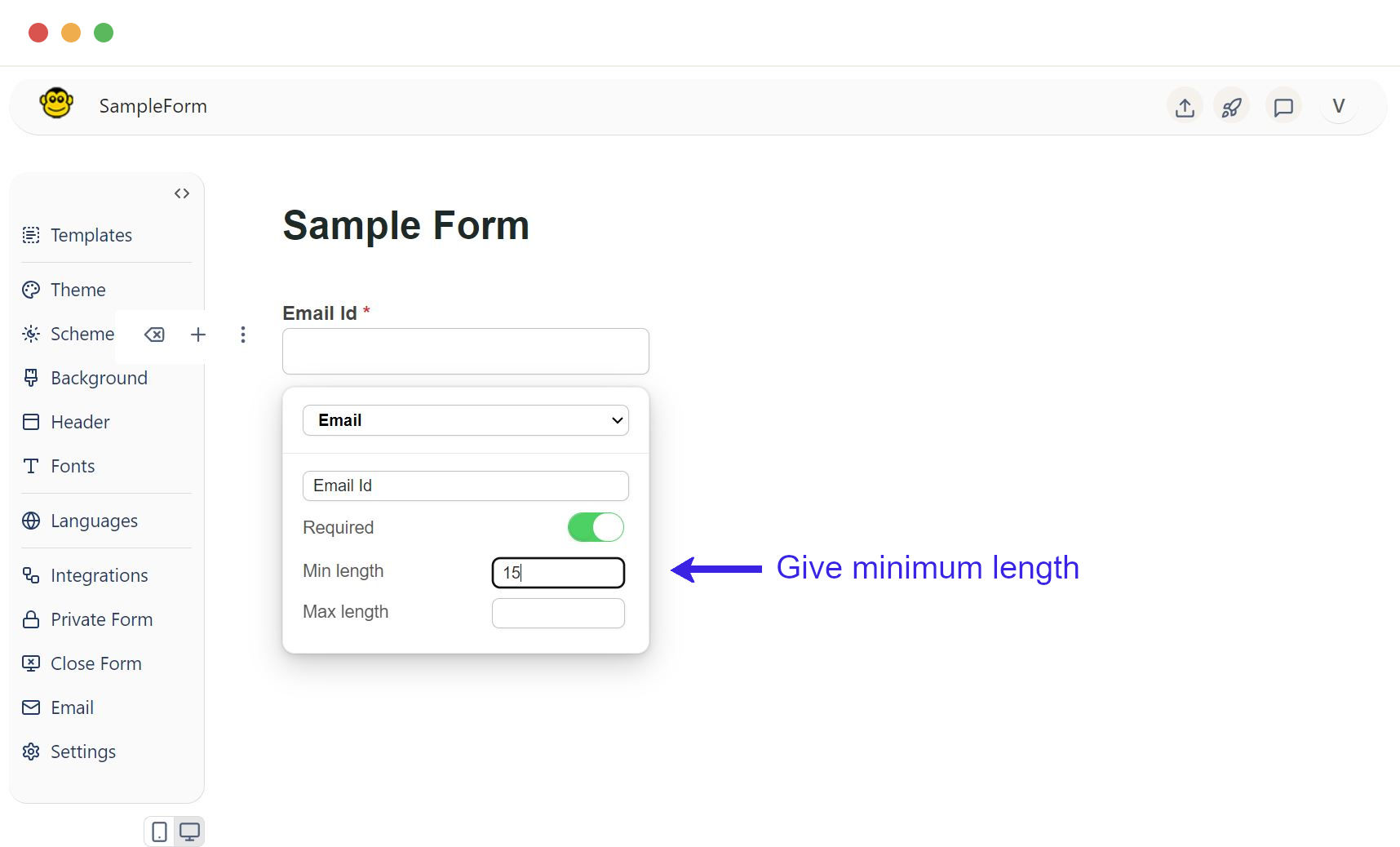
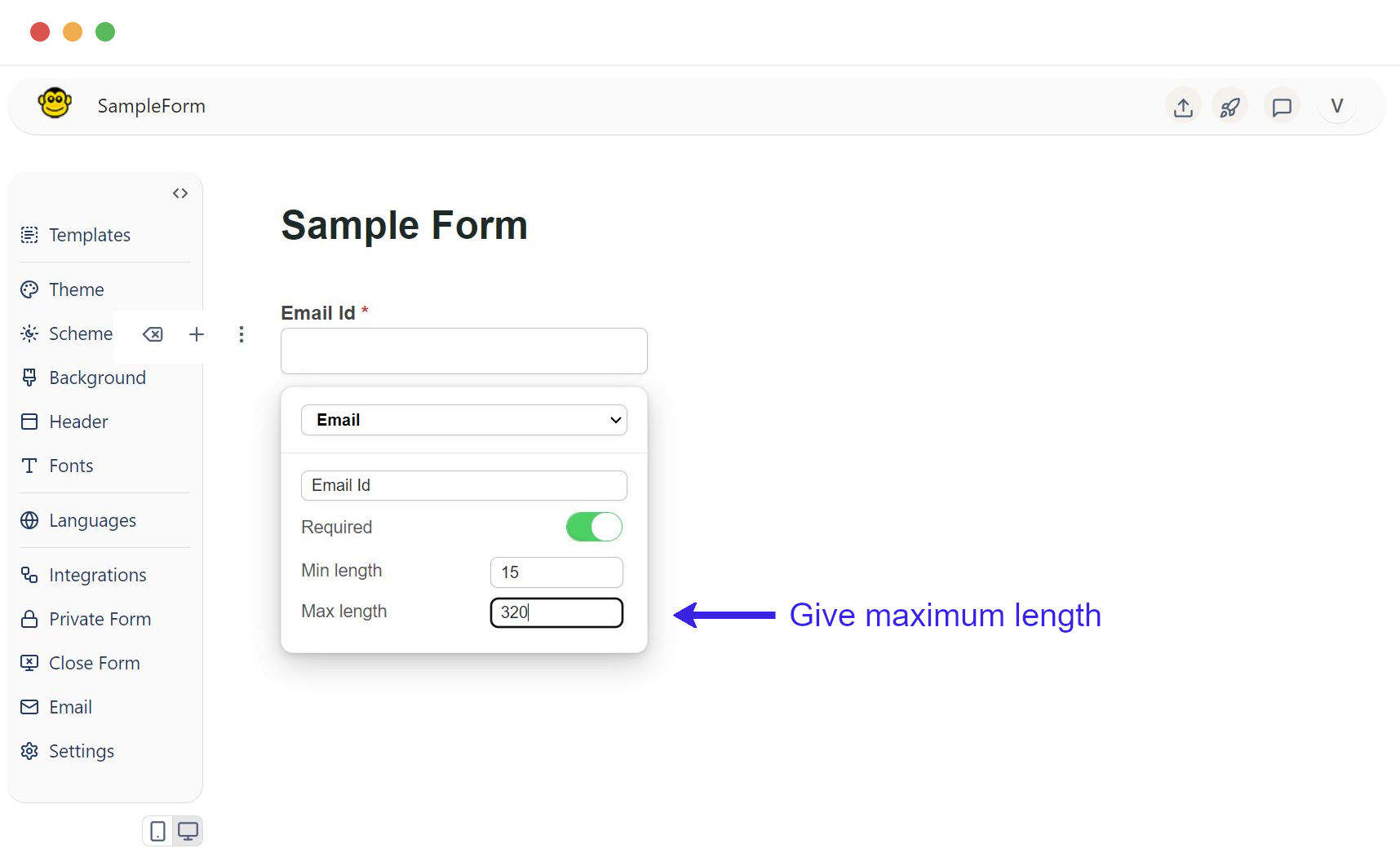
Placeholder Text
It provides a hint or example of what should be entered into the field, such as "Please enter a valid email address" or "sample@example.com."
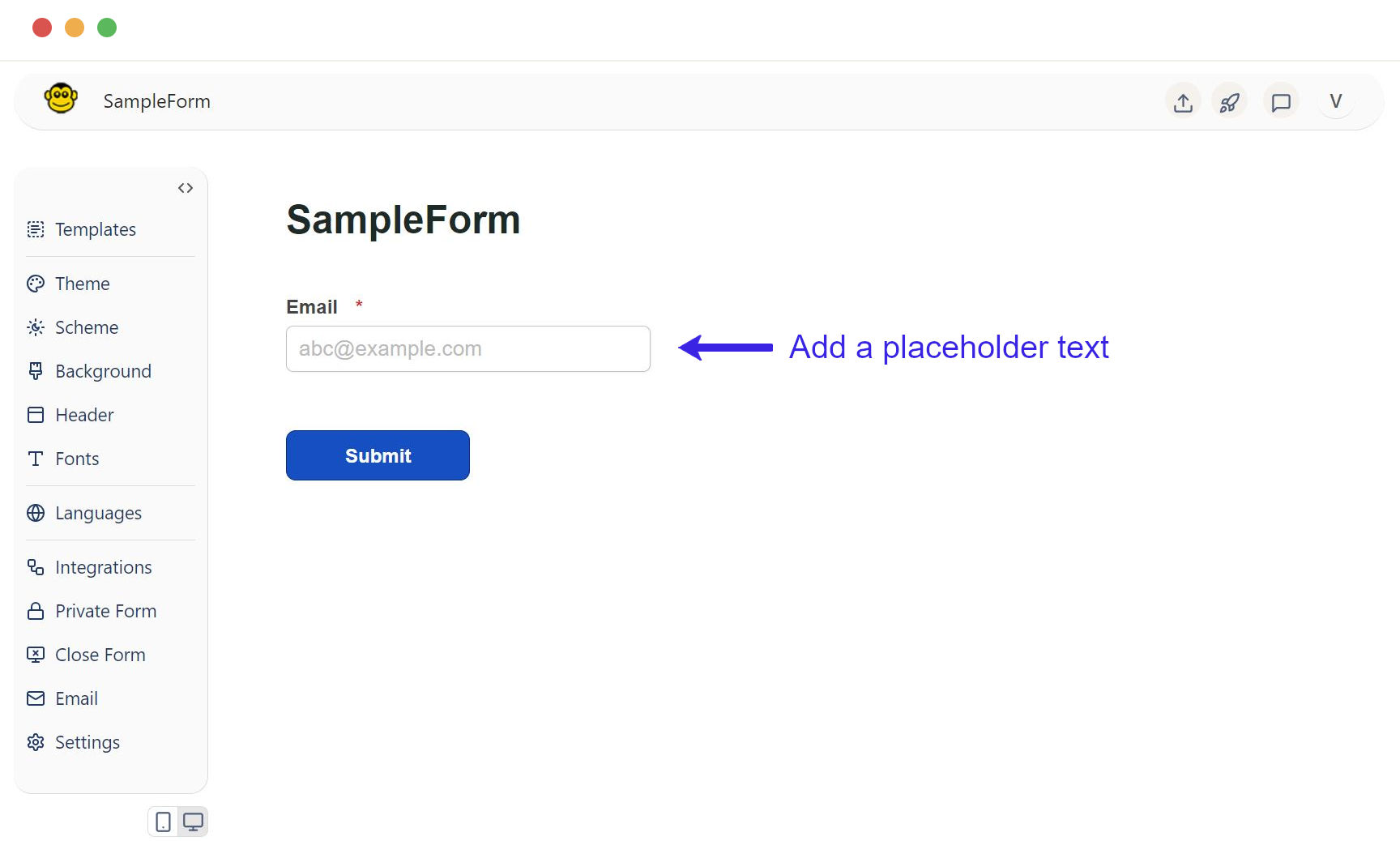
A sample form with an email field
Here are the simple steps to add a email field to a form in FormApe.
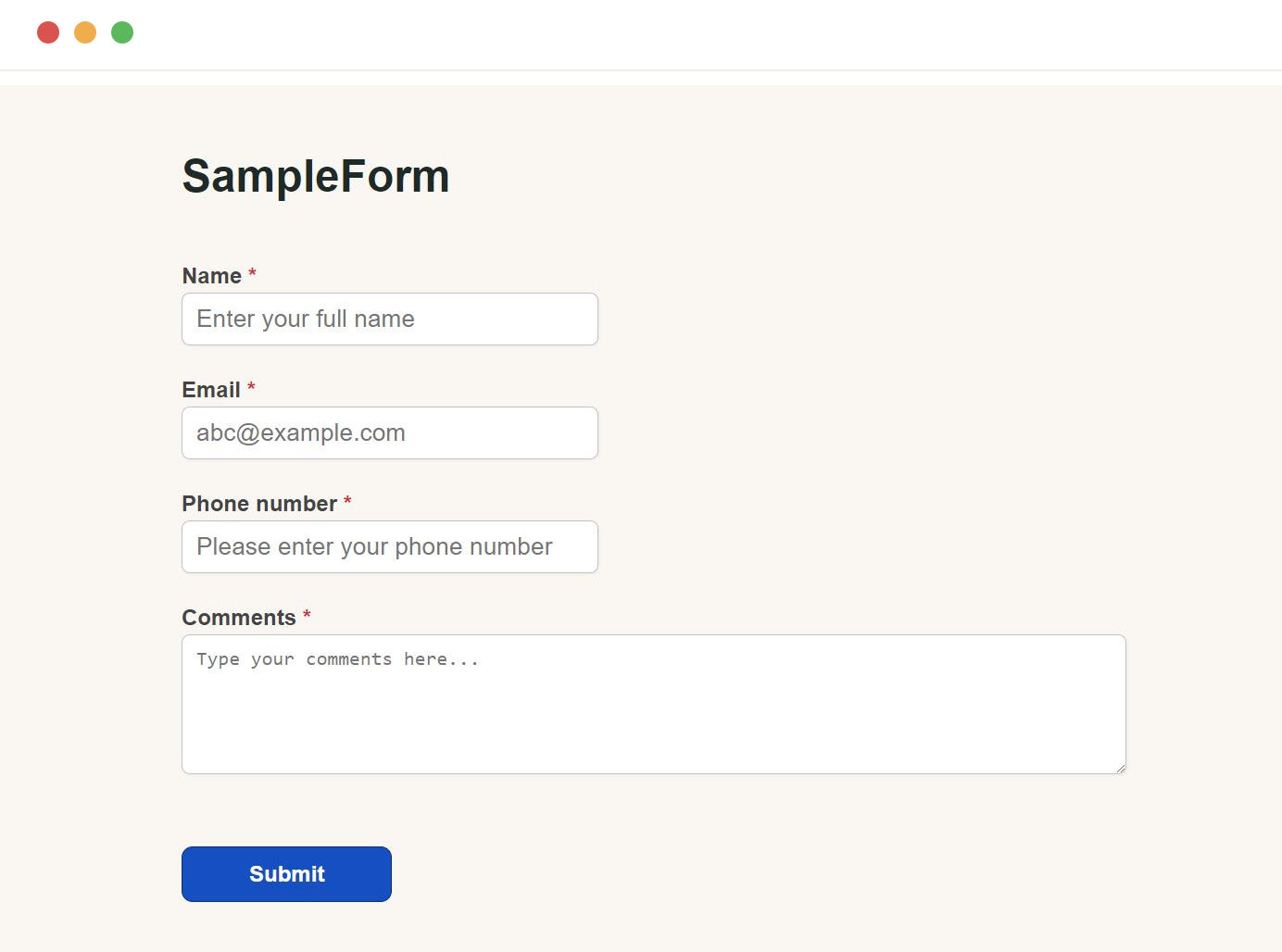
Need support? Get help here
Still have questions? Contact us for support. We respond to all messages and we get back within a couple of hours.
Support: www.formape.com/support