Date field
The date field in FormApe is designed to allow users to input dates in a standardized format. This field ensures that all date entries are consistent and easily understandable, facilitating better data management and usability.
How to use the date field
Access the date field
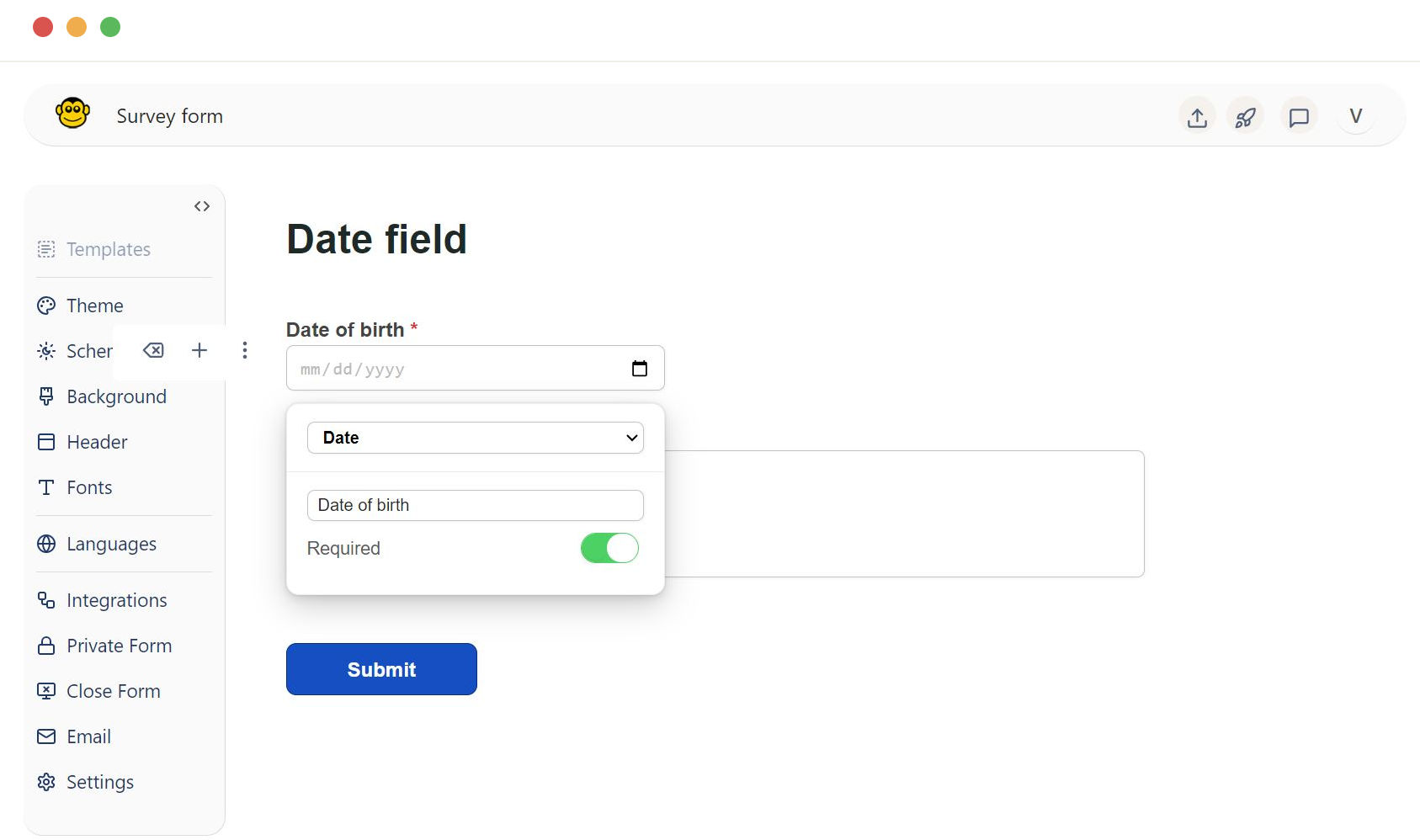
In the FormApe application, navigate to the form where you want to add the date field.
Entering the date
Click on the date field where it says "mm/dd/yyyy".
A date picker may appear, allowing you to select the date from a calendar. You can also manually type in the date in the format "mm/dd/yyyy".
Using the date picker
Click the calendar icon next to the date field to open the date picker.
Navigate through the months and years to select the desired date.
Click on the date to automatically populate the date field with your selection.
Field customization
You can change this to any other relevant label by clicking on the label text and typing the new label.
The field type is set to "Date". This ensures that the input follows the date format.
You can make the date field mandatory by toggling the "Required" switch.
When this is enabled, users must fill in the date before submitting the form.
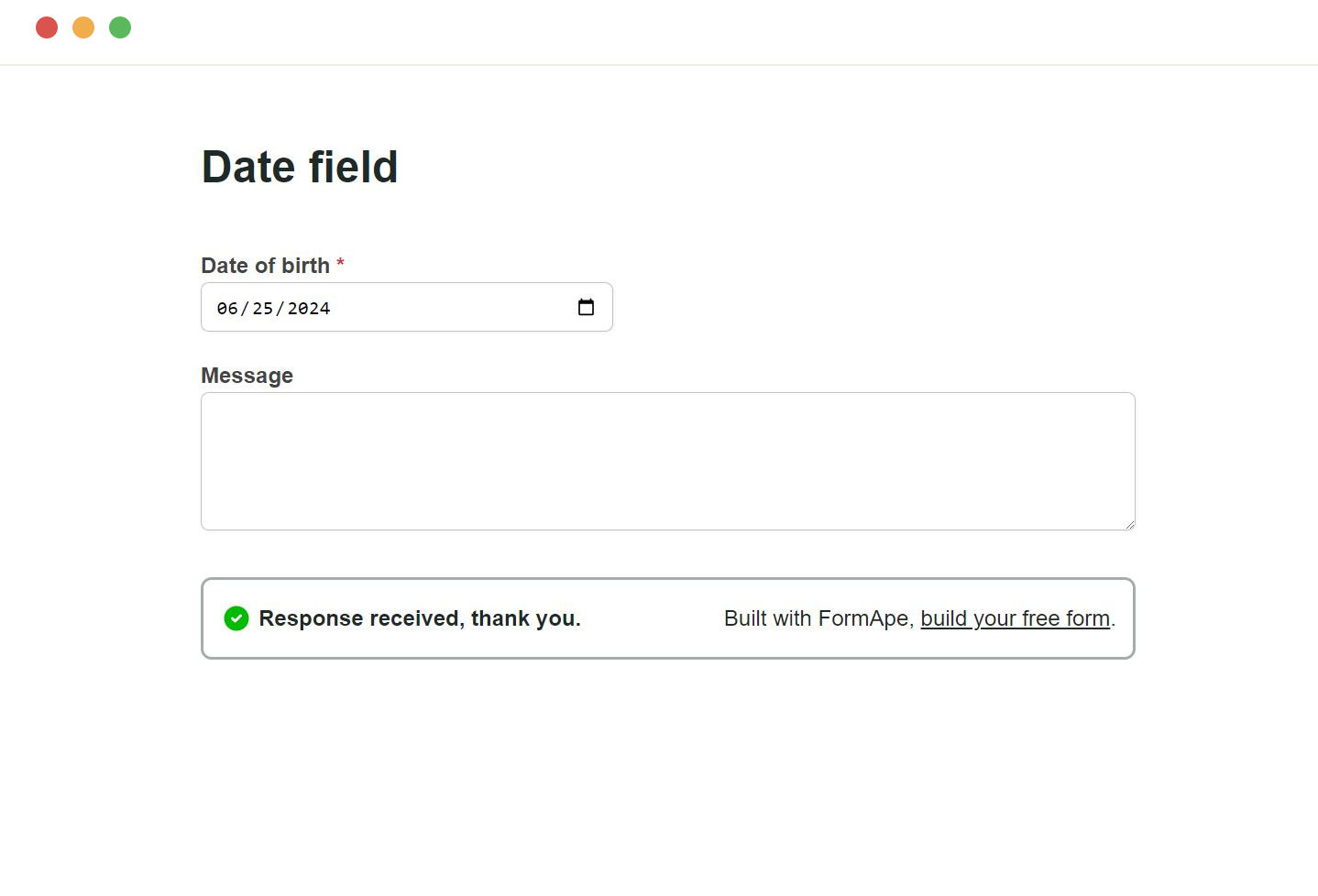
Need support? Get help here
Still have questions? Contact us for support. We respond to all messages and we get back within a couple of hours.
Support: www.formape.com/support